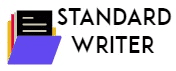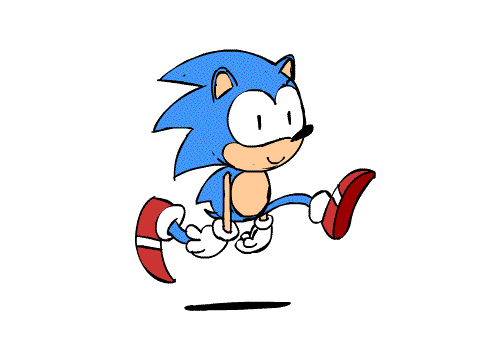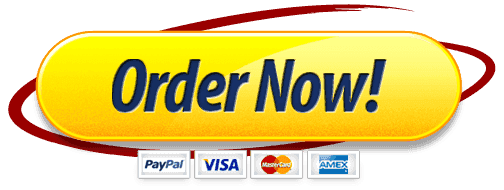- Premium Academic Help From Professionals
- +1 757 528 8682
- support@standardwriter.com
Google Sheets of Pie and Column Charts
Google Sheets of Pie and Column Charts
In this lesson, you will learn how to build a Pie and & Column Chart.
You have been working at a coffee shop for the past eight months. Each week, your manager gives the employee with the highest sales a $25 gift card. You offer to visually illustrate weekly sales by creating a pie and column chart. To motivate the staff, these will be posted on the employee bulletin board.
- Open Google Sheets.
- Title the document Pie and Column Charts.
- Enter the data in Google Sheets as shown below.
- Highlight cells A1 & B1 then click the Merge and Center Command
- Highlight cells A3 & B3 then click the Center Align Command
- Bold cells A3 & B3
- Change the font size of cells A1 & B1 to 14
- Change the background color of cells A1 & B1 to light green 1 by clicking the Fill Color Command
- Format column B as currency.
New Skill – Create a Pie Chart:
- Click on cell A3, then click on Insert, and click on Chart
- On the right of the screen, the Chart Editor will appear
- Under Chart type, click on Pie Chart
- At the top of the Chart Editor, Click on the Customize Command.
- Click on the Chart Style Command.
- Change the background color to, light gray 1.
- Click on the Pie Chart Command.
- Go to the Slice Label Command, Click the drop-down arrow, and select Value. Each pie slide will have a value inside of the slice.
- Click on the Chart & Axis Titles Command, go to the Title Text. Type in “Sales Week of December 27”. This will change the title of the chart to the title you typed.
- Make the Title Format, Bold and the Font Color, dark cornflower blue 3.
- Click on the Legend Command. Go to the drop-down arrow under Position Command select right. This will format the Legend on the right of the Pie Chart.
New Skill – Move a Chart to another Sheet:
- Click in your Pie Chart. At the top right you will see three dots. Click on the dots. This will open a menu, click on the Command Move to Own Sheet. The Pie Chart is now on its own sheet.
- Look at the bottom of your Google Sheets, you will see two sheet tabs. Sheet 1 and Chart 1.
New Skill – Change Sheet Name:
- Go to the bottom of Google Sheet, right-click on Sheet 1. A menu will appear.
- Click on Rename, type Sales by Day.
- At the bottom of Google Sheet, right-click on Chart 1. A menu will appear.
- Click on Rename, type Sales by Day Pie.
New Skill – Create a Column Chart:
- Click on the Sales by Day sheet.
- Select cell A3, then from the Insert Menu, click on Chart.
- On the right of the screen, Chart Editor will appear.
- Under Chart Type, click Column Chart.
- At the top of the Chart Editor, Click on Customize Command.
- Click on Chart & Axis Titles Command.
- Go to the Title Text and change the title to Sales by Day.
- Put this completed assignment in the Gsuite Folder.